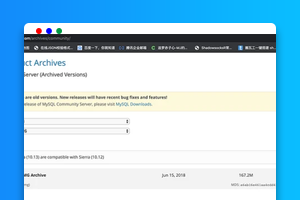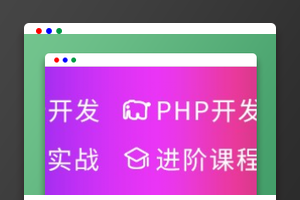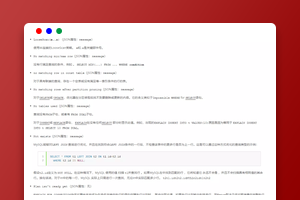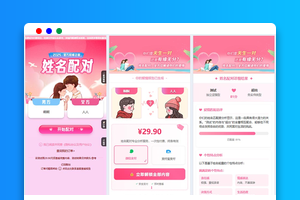【亿码酷站-编程开发教程】收集全网优质教程及源码资源!
全网优质软件开发、平面设计等教程及精品源码资源一站可得,www.ymkuzhan.com!
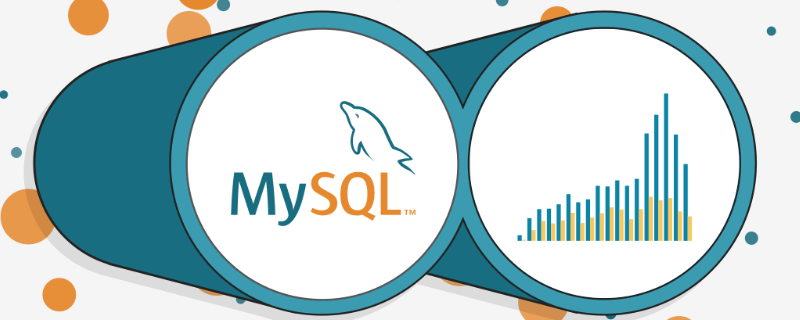
(推荐教程:mysql视频教程)
一、安装cmake
1、解压cmake压缩包
[root@mysql tools]# tar -zvxf cmake-2.8.8.tar.gz [root@mysql tools]# ls cmake-2.8.8 cmake-2.8.8.tar.gz mysql-5.5.16.tar.gz scripts
2、解析
[root@mysql tools]# cd cmake-2.8.8 [root@mysql cmake-2.8.8]# ./configure --------------------------------------------- CMake 2.8.8, Copyright 2000-2009 Kitware, Inc. Found GNU toolchain C compiler on this system is: gcc C++ compiler on this system is: g++ Makefile processor on this system is: gmake g++ is GNU compiler g++ has STL in std:: namespace g++ has ANSI streams g++ has streams in std:: namespace
3、安装
[root@mysql cmake-2.8.8]# echo $? 0 #如果返回值是0,就是执行成功,如果返回值是1,就是执行失败; [root@mysql cmake-2.8.8]# gmake && gmake install Scanning dependencies of target cmIML_test [ 1%] Building C object Utilities/KWIML/test/CMakeFiles/cmIML_test.dir/test.c.o [ 1%] Building C object Utilities/KWIML/test/CMakeFiles/cmIML_test.dir/test_ABI_C.c.o [ 1%] Building C object Utilities/KWIML/test/CMakeFiles/cmIML_test.dir/test_INT_C.c.o [ 1%] Building C object Utilities/KWIML/test/CMakeFiles/cmIML_test.dir/test_include_C.c.o [ 2%] Building CXX object Utilities/KWIML/test/CMakeFiles/cmIML_test.dir/test_ABI_CXX.cxx.o [ 2%] Building CXX object Utilities/KWIML/test/CMakeFiles/cmIML_test.dir/test_INT_CXX.cxx.o [ 2%] Building CXX object Utilities/KWIML/test/CMakeFiles/cmIML_test.dir/test_include_CXX.cxx.o
二、开始安装mysql
1、首先需要安装(ncurses-devel)依赖包
[root@mysql cmake-2.8.8]# cd … [root@mysql tools]# yum -y install ncurses-devel Loaded plugins: fastestmirror Loading mirror speeds from cached hostfile base: mirrors.zju.edu.cn extras: centos.ustc.edu.cn updates: mirrors.zju.edu.cn Resolving Dependencies –> Running transaction check —> tools ncurses-devel.x86_64 0:5.9-14.20130511.el7_4 will be installed #############安装完成后检查########### [root@mysql tools]# rpm -qa | grep ncurses-devel ncurses-devel-5.9-14.20130511.el7_4.x86_64 [root@mysql tools]#
2、解压mysql压缩包
[root@mysql tools]# tar -zvxf mysql-5.5.16.tar.gz [root@mysql tools]# ls cmake-2.8.8 cmake-2.8.8.tar.gz mysql-5.5.16 mysql-5.5.16.tar.gz scripts [root@mysql tools]#
3、创建虚拟用户
[root@mysql tools]# useradd mysql -s /sbin/nologin -M [root@mysql tools]# id mysql uid=1000(mysql) gid=1000(mysql) groups=1000(mysql) [root@mysql tools]#
4、配置解析
[root@mysql tools]# cd mysql-5.5.16 [root@mysql mysql-5.5.16]# [root@mysql mysql-5.5.16]# cmake . -DCMAKE_INSTALL_PREFIX=/usr/local/mysql-5.5.16 -DMYSQL_DATADIR=/usr/local/mysql-5.5.16/data -DMYSQL_UNIX_ADDR=/usr/local/mysql-5.5.16/tmp/mysql.sock -DDEFAULT_CHARSET=utf8 -DDEFAULT_COLLATION=utf8_general_ci -DEXTRA_CHARSETS=gbk,gb2312,utf8,ascii -DENABLED_LOCAL_INFILE=ON -DWITH_INNOBASE_STORAGE_ENGINE=1 -DWITH_FEDERATED_STORAGE_ENGINE=1 -DWITH_BLACKHOLE_STORAGE_ENGINE=1 -DWITHOUT_EXAMPLE_STORAGE_ENGINE=1 -DWITHOUT_PARTITION_STORAGE_ENGINE=1 -DWITH_FAST_MUTEXES=1 -DWITH_ZLIB=bundled -DENABLED_LOCAL_INFILE=1 -DWITH_READLINE=1 -DWITH_EMBEDDED_SERVER=1 -DWITH_DEBUG=0
5、安装
[root@mysql mysql-5.5.16]# make && make install Scanning dependencies of target INFO_BIN [ 0%] Built target INFO_BIN Scanning dependencies of target INFO_SRC [ 0%] Built target INFO_SRC Scanning dependencies of target abi_check [ 0%] Built target abi_check Scanning dependencies of target zlib
6、创建软连接
[root@mysql mysql-5.5.16]# ln -s /usr/local/mysql-5.5.16/ /usr/local/mysql [root@mysql mysql-5.5.16]# readlink /usr/local/mysql /usr/local/mysql-5.5.16/ [root@mysql mysql-5.5.16]#
7、配置环境
[root@mysql mysql-5.5.16]# cd … [root@mysql tools]# echo ‘export PATH=/usr/local/mysql/bin:$PATH' >>/etc/profile [root@mysql tools]# tail -1 /etc/profile export PATH=/usr/local/mysql/bin:$PATH [root@mysql tools]# source /etc/profile [root@mysql tools]# echo $PATH /usr/local/mysql/bin:/usr/local/sbin:/usr/local/bin:/usr/sbin:/usr/bin:/root/bin [root@mysql tools]#
8、拷贝、查看、设置属主、及添加tmp权限
[root@mysql tools]# \cp mysql-5.5.16/support-files/my-small.cnf /etc/my.cnf [root@mysql tools]# ll /usr/local/mysql/data/ total 0 drwxr-xr-x 2 root root 20 May 31 11:51 test [root@mysql tools]# chown -R mysql.mysql /usr/local/mysql/data/ [root@mysql tools]# chmod -R 1777 /tmp/ [root@mysql tools]#
9、初始化数据库
[root@mysql tools]# cd /usr/local/mysql/scripts/ [root@mysql scripts]# ./mysql_install_db --basedir=/usr/local/mysql/ --datadir=/usr/local/mysql/data/ --user=mysql Installing MySQL system tables… OK Filling help tables… OK
注:看到两个ok表示成功
10、设置开机启动
[root@mysql scripts]# cd /roottools/mysql-5.5.16 [root@mysql mysql-5.5.16]# cp support-files/mysql.server /etc/init.d/mysqld [root@mysql mysql-5.5.16]# chmod -R 755 /etc/init.d/mysqld [root@mysql mysql-5.5.16]# chkconfig --add mysqld [root@mysql mysql-5.5.16]# chkconfig mysqld on [root@mysql mysql-5.5.16]# chkconfig --list mysqld Note: This output shows SysV services only and does not include native systemd services. SysV configuration data might be overridden by native systemd configuration. If you want to list systemd services use ‘systemctl list-unit-files'. To see services enabled on particular target use ‘systemctl list-dependencies [target]'. mysqld 0:off 1:off 2:on 3:on 4:on 5:on 6:off [root@mysql mysql-5.5.16]#
11、启动mysql数据库
[root@mysql mysql-5.5.16]# /etc/init.d/mysqld start Starting MySQL… SUCCESS! [root@mysql mysql-5.5.16]#
12、查看端口进程
[root@mysql mysql-5.5.16]# lsof -i:3306 COMMAND PID USER FD TYPE DEVICE SIZE/OFF NODE NAME mysqld 51146 mysql 10u IPv4 82600 0t0 TCP :mysql (LISTEN) [root@mysql mysql-5.5.16]# netstat -lnutp|grep 3306 tcp 0 0 0.0.0.0:3306 0.0.0.0: LISTEN 51146/mysqld [root@mysql mysql-5.5.16]# ps -ef|grep 3306 mysql 51146 50900 0 14:13 pts/1 00:00:00 /usr/local/mysql-5.5.16/bin/mysqld --basedir=/usr/local/mysql-5.5.16 --datadir=/usr/local/mysql-5.5.16/data --plugin-dir=/usr/local/mysql-5.5.16/lib/plugin --user=mysql --log-error=/usr/local/mysql-5.5.16/data/mysql.err --pid-file=/usr/local/mysql-5.5.16/data/mysql.pid --socket=/usr/local/mysql-5.5.16/tmp/mysql.sock --port=3306 root 51170 16240 0 14:14 pts/1 00:00:00 grep --color=auto 3306 [root@mysql mysql-5.5.16]#
注:如果要重新初始化只要删除data目录库文件存储地或者新建一个库文件存储地,重新初始化,提示两个ok就是成功
进入数据库
[root@localhost ~]# mysql
查看所有用户
mysql> use mysql mysql> show tables; mysql> select user,host from user;
删除系统默认的
delete from mysql.user where user=''; delete from mysql.user where host='::1'; select user,host from mysql.user;
只保留这两个
mysql> select user,host from mysql.user; ±-----±----------+ | user | host | ±-----±----------+ | root | 127.0.0.1 | | root | localhost | ±-----±----------+ 2 rows in set (0.00 sec) mysql> #########################
添加额外的授权管理员用户
grant all privileges on . to system@‘192.168.%' identified by ‘system' with grant option;
字符集路径
vi /etc/locale.conf #centos7
mysql创建密码
/application/mysql//bin/mysqladmin -u root password ‘123456'
mysql修改密码
/application/mysql//bin/mysqladmin -u root -p123456 password ‘112233'
相关推荐:php培训
linux上怎么使用cmake安装mysql?
—–文章转载自PHP中文网如有侵权请联系admin#tyuanma.cn删除
php没有mysql模块怎么办
转载请注明来源:linux上怎么使用cmake安装mysql?_亿码酷站_编程开发技术教程
本文永久链接地址:https://www.ymkuzhan.com/1185.html
本文永久链接地址:https://www.ymkuzhan.com/1185.html
下载声明:
本站资源如无特殊说明默认解压密码为www.ymkuzhan.com建议使用WinRAR解压; 本站资源来源于用户分享、互换、购买以及网络收集等渠道,本站不提供任何技术服务及有偿服务,资源仅提供给大家学习研究请勿作它用。 赞助本站仅为维持服务器日常运行并非购买程序及源码费用因此不提供任何技术支持,如果你喜欢该程序,请购买正版! 版权声明:
下载本站资源学习研究的默认同意本站【版权声明】若本站提供的资源侵犯到你的权益,请提交版权证明文件至邮箱ymkuzhan#126.com(将#替换为@)站长将会在三个工作日内为您删除。 免责声明:
您好,本站所有资源(包括但不限于:源码、素材、工具、字体、图像、模板等)均为用户分享、互换、购买以及网络收集而来,并未取得原始权利人授权,因此禁止一切商用行为,仅可用于个人研究学习使用。请务必于下载后24小时内彻底删除,一切因下载人使用所引起的法律相关责任,包括但不限于:侵权,索赔,法律责任,刑事责任等相关责任,全部由下载人/使用人,全部承担。以上说明,一经发布视为您已全部阅读,理解、同意以上内容,如对以上内容持有异议,请勿下载,谢谢配合!支持正版,人人有责,如不慎对您的合法权益构成侵犯,请联系我们对相应内容进行删除,谢谢!

 成为VIP
成为VIP